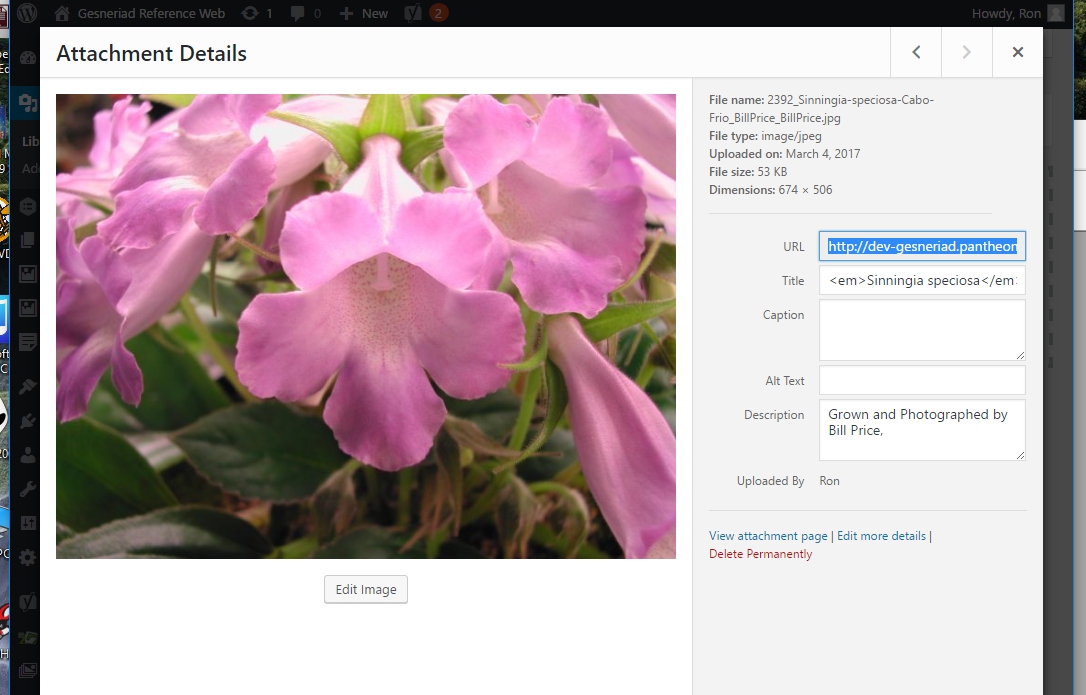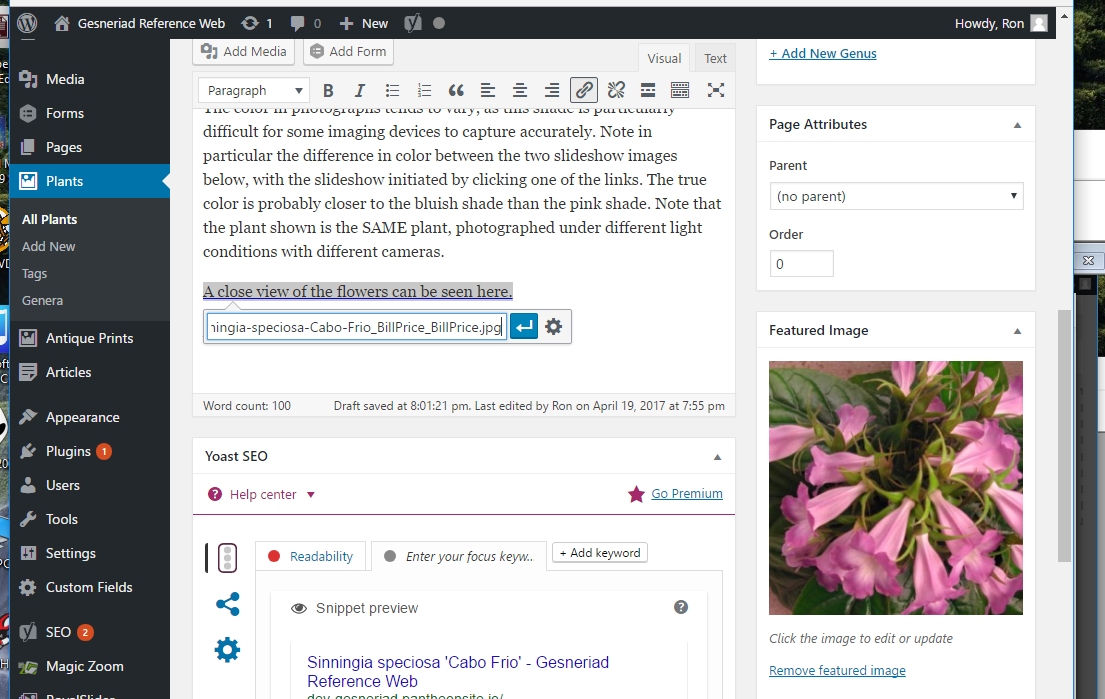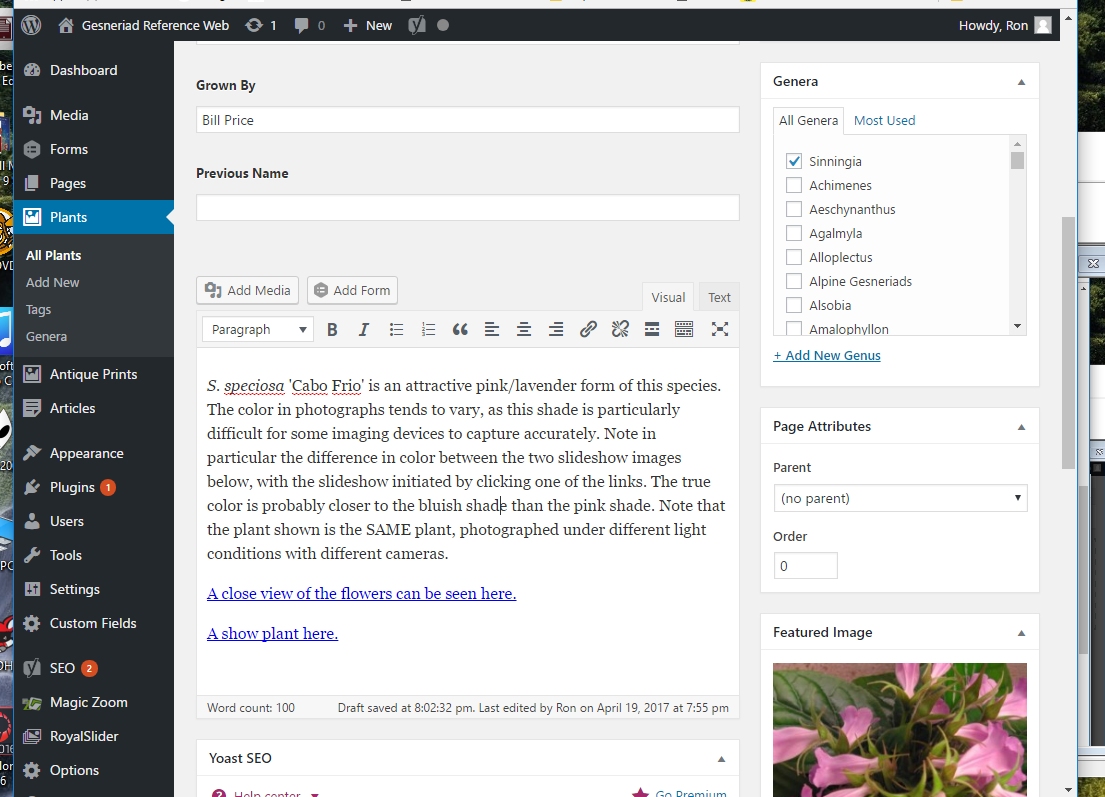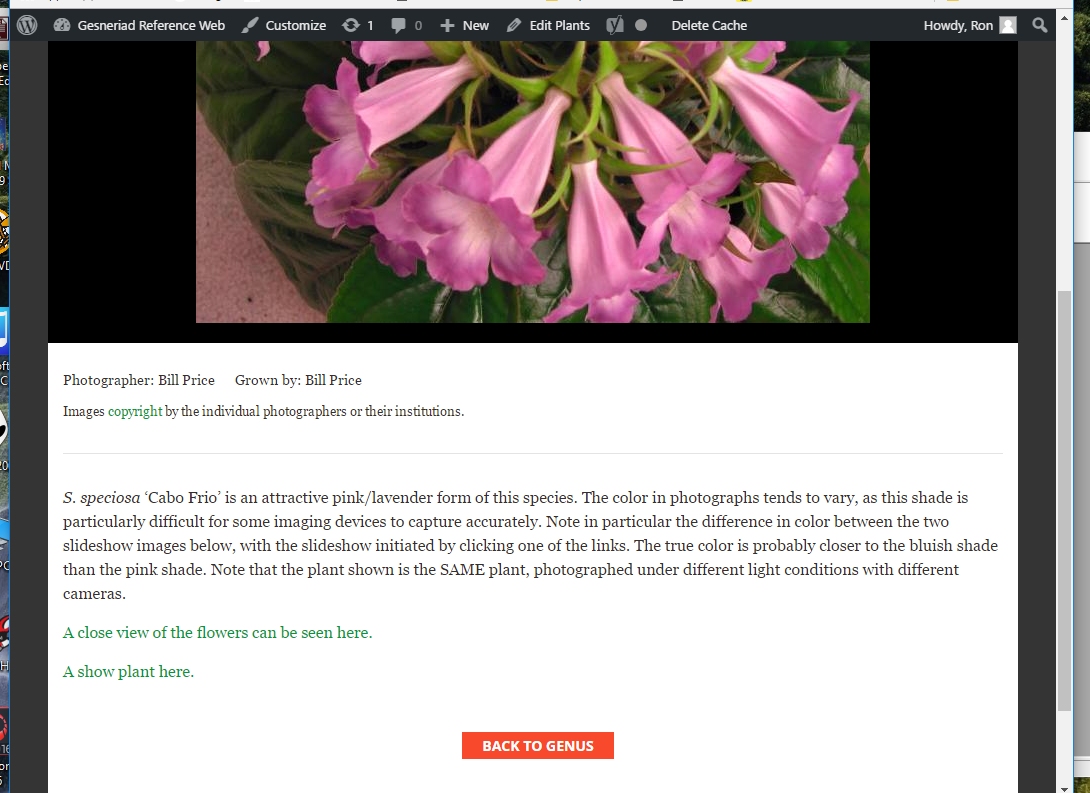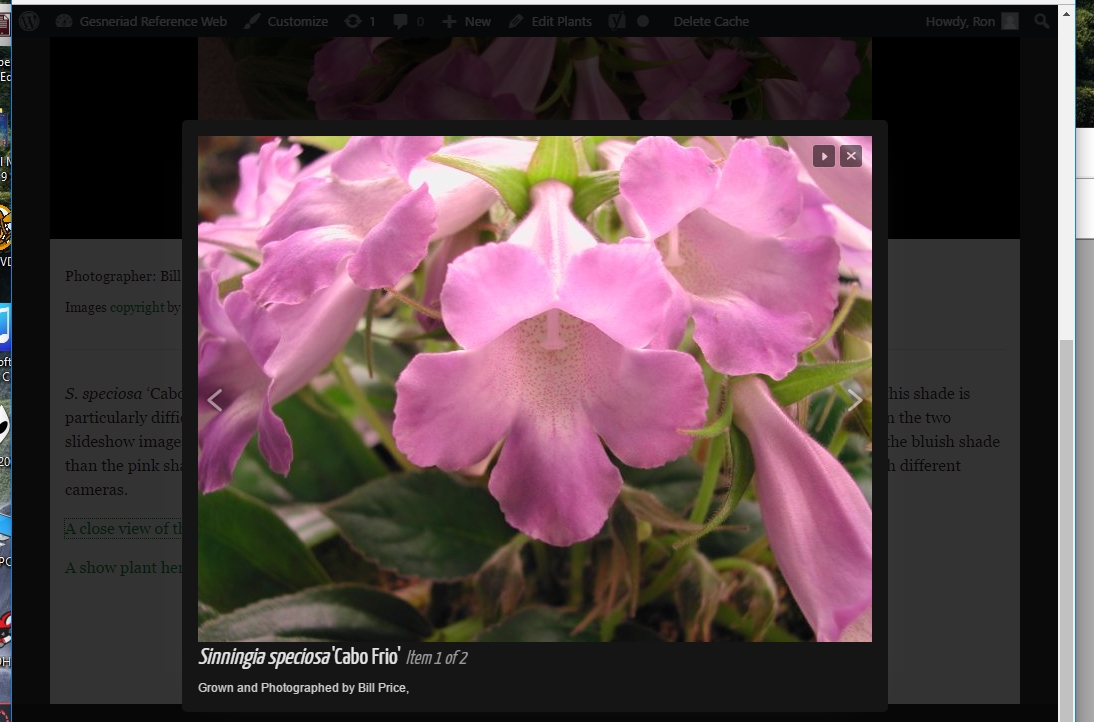If there are other photos of the cultivar that you want to make conveniently available to the viewer, you can enter a link in the text. These images will display as a slide show.
It’s most appropriate to do a slide show, instead of one or more separate additional pages, when there are multiple images of the same species or cultivar. This allows one main page, perhaps with the “best” image, or one that captures a salient feature of the plant, and then a series of additional images showing alternative views, or even variations in a species.
To do that requires some fiddling.
First, make sure you have the site available in two tabs in your browser, the one where you are editing the Plant Page, and another where you can navigate to the Media Library. Within the Media Library, find the image you want through search, and select it. A dialog comes up where you can edit plant information, and select the URL for the image.
After editing the information, copy the URL in the dialog.
Then paste that into the link dialog as above, by highlighting the text to be linked, pressing the link icon (the chain link) on the tool bar above and pasting in the copied URL. Hit enter, and the link is made. Repeat for any other required links.
When done, the editing page will look like this, followed by the rendered page on the front of the site.
When one of those links is selected, a slideshow will be initiated with the linked images. Note that after the initial search for ‘Cabo Frio’ (described above) I found an additional photo, uploaded it to the site, and linked to it for the “A show plant here” link above.
Note that the title is properly italicized in the slideshow, and that the information entered under “Descriptions” is displayed. If it’s necessary to edit this information, that can be done by selecting the image in the media library and performing the necessary edit.
When multiple images are linked from a page, they will all be shown on a slideshow, one after the other, starting with the first one clicked. There is a delay during which the viewer can examine the photo at hand, and then the next image will be displayed. Viewers can pause the slideshow if they want.
In some older pages, the various linked images were linked from within the main text. It is more elegant to do as we’ve done here and add a list of the additional images at the bottom, with the items in the list linked to images.